10 Tips on How to Illustrate an Airplane with Adobe Illustrator

Created by thisnthatstudio | https://www.instagram.com/p/CpLsdOSPKUH/
In the realm of digital illustration, Adobe Illustrator stands out as a powerful tool for bringing creative visions to life. When it comes to illustrating an airplane, this software offers unparalleled precision, versatility, and a suite of features that can turn a daunting task into an enjoyable creative journey. Whether you are a budding designer eager to spread your wings or a seasoned illustrator looking to refine your skills, mastering the art of airplane illustration in Adobe Illustrator is a rewarding challenge.
Illustrating an airplane requires not only an understanding of the software's capabilities but also a keen eye for detail, a deep appreciation for aviation aesthetics, and the ability to translate complex shapes and textures into digital art. This article aims to guide you through the process, offering ten essential tips to elevate your airplane illustrations. From harnessing the power of the Pen Tool to adding life-like textures and shadows, these tips are designed to enhance your workflow, improve your accuracy, and inspire your creativity. Whether your goal is to create realistic commercial airliners, vintage aircraft, or futuristic flyers, these insights will help you soar in your digital illustration endeavors with Adobe Illustrator.
Gather Reference Images
In the intricate process of illustrating an airplane with Adobe Illustrator, gathering reference images is a step of paramount importance that should not be overlooked. This foundational task lays the groundwork for your entire project, ensuring that your illustration will be as accurate and detailed as possible. The right reference images serve as a roadmap, guiding you through the complexities of airplane design, from the curve of the wings to the specifics of the landing gear.
Start by identifying the type of airplane you wish to illustrate. Whether it's a commercial airliner, a private jet, or a military aircraft, the internet offers a wealth of high-quality images from various angles. Aviation websites, manufacturers' pages, and historical archives are excellent resources for finding images that capture the intricacies of your chosen model.
When selecting reference images, look for clear, high-resolution photos that show the airplane from multiple perspectives—top, side, front, and rear views are crucial. These images will help you understand the proportion and spatial relationships between different parts of the aircraft. Additionally, zooming in on details like engines, wings, and cockpit windows will be invaluable when adding the fine details that bring your illustration to life.
Using Adobe Illustrator to replicate the sleek lines and intricate details of an airplane requires an intimate understanding of the aircraft's design. Reference images not only inform your illustration with accuracy but also inspire creativity, allowing you to see the beauty in the engineering and design of airplanes. Keep these images open as you work in Adobe Illustrator, referring back to them frequently to ensure your illustration is both beautiful and true to life.

Created by hongsi84 | https://www.instagram.com/p/CMMovUfMZxE/
Start with Basic Shapes
Beginning your airplane illustration in Adobe Illustrator with basic shapes is a strategy that champions efficiency and accuracy. This approach breaks down the complex forms of an airplane into more manageable components, making the daunting task of digital illustration much more approachable. By starting with basic shapes, you establish a solid foundation upon which you can build and refine your design, ensuring that your final product is both proportionate and detailed.
The initial step involves identifying the primary components of the airplane—fuselage, wings, tail, and engines—and representing each with a simple geometric shape. The fuselage can be represented by a rectangle, elongated and adjusted to mimic the airplane's body. Circles or ovals can depict the engines, while the wings and tail can be sketched with triangles or custom shapes created using the Pen Tool.
This method offers several advantages. First, it allows for quick adjustments to proportions and relationships between different parts of the airplane, ensuring accuracy in your illustration. Second, it simplifies the process of adding details and textures later on, as you're working within defined areas. Additionally, starting with basic shapes encourages a modular approach to illustration, where each component can be developed individually and then assembled to form the complete airplane.
In Adobe Illustrator, utilizing layers for each basic shape can further streamline your workflow. This organization makes it easier to edit specific parts of your illustration without affecting the whole, allowing for a more flexible and forgiving design process.
As you refine your shapes, gradually add detail and complexity, using your reference images as a guide. This iterative process—starting with the simplest forms and building toward a detailed and accurate airplane illustration—is a method that leverages the full power of Adobe Illustrator, making it an essential practice for designers aiming to craft realistic and compelling airplane illustrations.
Use the Pen Tool for Precision
When it comes to illustrating an airplane in Adobe Illustrator, the Pen Tool is indispensable for achieving precision and fluidity in your design. This tool is central to creating the sleek, curved lines and sharp angles characteristic of airplane anatomy. Mastering the Pen Tool allows designers to trace intricate details and shapes with accuracy, essential for rendering the realistic contours of wings, tail fins, and fuselage outlines in an airplane illustration.
The Pen Tool works by allowing you to place anchor points along a path and control the curve between these points through adjustable handles. This functionality is crucial for illustrating the complex shapes of an airplane, from the gentle curve of the nose to the precise angles of the cockpit windows. For newcomers, the Pen Tool may initially seem daunting due to its precision and the level of control it requires. However, with practice, it becomes a powerful ally in the design process, offering unparalleled control over vector paths.
To effectively use the Pen Tool for airplane illustrations, start by placing anchor points at the start and end of a curve, then add points where the direction of the curve changes. Adjust the handles to smooth out the curves, mimicking the sleek aerodynamic lines of airplanes. This method is particularly useful for drawing the airplane's body and wings, which require a smooth, flowing outline to convey speed and grace.
Moreover, the Pen Tool is not just for outlines. It can be used to add detailed elements like panel lines, markings, and even the subtle curves of the airplane's engine intakes. By zooming in on your reference images, you can capture these details with precision, adding depth and realism to your illustration.
In essence, the Pen Tool is a cornerstone of airplane illustration in Adobe Illustrator, facilitating the creation of detailed, accurate, and visually compelling designs. With practice, it becomes an invaluable tool in your digital illustration toolkit, enabling you to capture the essence of flight with precision and elegance.

Created by _jordibestiola_ | https://www.instagram.com/p/C4gOaD2LIF4/
Employ Layers Wisely
Efficient use of layers is a fundamental practice in Adobe Illustrator, especially when illustrating complex subjects like airplanes. Layers provide an organized framework that allows designers to separate different elements of their illustration, offering flexibility and control over the composition. By employing layers wisely, you can manage various components of your airplane illustration—such as the fuselage, wings, tail, and decorative details—ensuring a clean, editable, and manageable workspace.
The strategic use of layers facilitates non-destructive editing, meaning you can make changes to one part of your illustration without affecting others. For instance, you can adjust the color or shape of the airplane's wings without altering the fuselage or tail. This is particularly beneficial when working on intricate designs or when revisions are needed, as it minimizes the risk of disrupting other parts of your illustration.
Moreover, layers enable you to experiment with different design elements, such as colors, textures, and shadows, in isolation. You can easily toggle the visibility of layers to compare variations or to simplify the view when working on specific details. This is invaluable when refining the nuanced aspects of your airplane design, allowing for greater precision and creativity.
Another advantage of using layers is the ability to lock or hide certain parts of your illustration. This prevents accidental modifications and helps maintain focus on the area you are currently working on. For detailed airplane illustrations, where precision is paramount, locking layers can be a lifesaver, ensuring that meticulously placed elements remain untouched.
Incorporating layers into your workflow from the outset of your airplane illustration project in Adobe Illustrator not only streamlines the design process but also enhances the final outcome. It provides a structured approach to building complex illustrations, ensuring each component is crafted with attention to detail and harmony within the overall design.
Pay Attention to Detail
In the realm of digital illustration with Adobe Illustrator, paying attention to detail is what sets apart a good airplane illustration from a great one. When it comes to illustrating an airplane, the devil is indeed in the details. Every rivet, seam, panel line, and decal plays a crucial role in bringing realism and authenticity to your artwork. This meticulous attention to detail requires patience and a deep understanding of the airplane's design and structure, achieved through thorough research and reference.
Incorporating precise details into your airplane illustration can be a time-consuming process but is essential for capturing the essence of the aircraft. Start with the larger elements, like the shape and size of the wings and fuselage, before moving on to smaller components such as the landing gear, cockpit windows, and engine blades. Reference images are invaluable at this stage, providing the necessary guidance to accurately represent these features in Adobe Illustrator.
Adding texture to surfaces can also enhance the level of detail in your illustration. For example, a slight gradient or subtle pattern can mimic the metallic sheen of the airplane's body or the fabric covering of a vintage aircraft's wings. These nuances contribute to the overall realism of your design, making the airplane appear more lifelike.
Moreover, don't overlook the importance of accurate markings and liveries, which are distinctive to each airline or aircraft type. The precise replication of logos, registration numbers, and other identifying marks adds credibility to your illustration, making it recognizable to aviation enthusiasts and professionals alike.
By paying close attention to detail, your airplane illustrations in Adobe Illustrator will not only capture the physical characteristics of the aircraft but also convey its unique identity and the engineering marvel it represents.

Created by domagoj_sokcevic | https://www.instagram.com/p/ClbwnXurW4A/
Implement Shadows and Highlights
Implementing shadows and highlights is a critical step in creating realistic and dynamic airplane illustrations in Adobe Illustrator. This technique adds depth, dimension, and a sense of light to your artwork, transforming flat shapes into three-dimensional objects that appear to pop off the screen. Understanding how light interacts with different surfaces and shapes is key to effectively applying shadows and highlights to your airplane illustration.
Shadows and highlights simulate how light sources illuminate the airplane, defining its form and structure. Start by determining the direction from which the light is coming. This will guide you in placing highlights on surfaces facing the light and shadows on those that are turned away. Using Adobe Illustrator’s Gradient Tool, you can create smooth transitions between light and dark areas, adding volume to the airplane's body, wings, and tail sections.
For more precise control over the effects, the Blend Tool can be used to create custom gradients and soft shadow effects, especially around curved surfaces like the fuselage and engine nacelles. Additionally, employing the Feather effect can soften the edges of shadows, making them appear more natural and integrated into the overall design.
To enhance the realism further, consider the environment in which the airplane is situated. Reflective light from the ground or nearby objects can introduce secondary highlights and shadows, adding complexity and richness to your illustration. Paying attention to these subtle lighting effects can significantly impact the realism of your airplane, making it more believable and engaging.
Incorporating shadows and highlights requires a careful balance. Overemphasizing these elements can detract from the illustration's realism, while too subtle an application may fail to convey the desired depth. Through practice and experimentation with Adobe Illustrator’s powerful tools, you can master the art of using shadows and highlights to breathe life into your airplane illustrations, making them vibrant, realistic, and visually captivating.
Experiment with Textures
In the intricate world of airplane illustration within Adobe Illustrator, experimenting with textures can elevate your design from flat and simplistic to detailed and lifelike. Textures add depth, realism, and character to your airplane, making it stand out with a unique aesthetic. Whether you aim to replicate the metallic sheen of a commercial airliner or the rugged, battle-worn surface of a military aircraft, Adobe Illustrator provides a plethora of tools and techniques to achieve the desired effect.
Utilizing Illustrator’s built-in patterns and brushes can be a starting point for adding texture to your airplane. These features allow you to simulate various materials, from the glossy finish of a painted fuselage to the matte surface of rubber tires. For more customized textures, consider creating your own patterns or importing photographs and manipulating them to fit your design.
Vector textures can also be employed to add visual interest to specific areas of the airplane. For example, a subtle noise gradient can mimic the uneven surface of an aged aircraft, while a sleek, linear pattern can reflect the streamlined design of a modern jet. The key is to apply textures judinally, ensuring they complement the overall design without overwhelming it.
Additionally, playing with transparency and blending modes in Illustrator can produce sophisticated texture effects. Layering textures with different opacities can create a rich, multi-dimensional look that brings your airplane to life. This technique is particularly effective in portraying reflective surfaces or intricate detailing on the aircraft's exterior.
Experimentation is crucial when working with textures. Each airplane and design concept may require a different approach to texture application. By exploring Illustrator’s extensive texture capabilities, you can discover the perfect combination to enhance your airplane illustration, adding that critical layer of depth and realism that captivates the viewer.

Created by xandersonn | https://www.instagram.com/p/CctBTT7Jbg8/
Add Typography Wisely
In the nuanced world of airplane illustration within Adobe Illustrator, integrating typography is not merely about choosing fonts; it's an art that enhances the narrative and aesthetic of your design. Typography in airplane illustrations can serve multiple purposes, from identifying the aircraft with a tail number to branding it with an airline logo. The choice of typeface, its placement, and how it harmonizes with the overall design are critical considerations that can significantly impact the final presentation.
When selecting typography for your airplane illustration, consider the era, style, and context of the aircraft. A vintage airplane might warrant a classic, serif font that echoes the time period, while a sleek, modern jet could be complemented by a clean, sans-serif typeface. The key is to ensure that the typography resonates with the design’s overall theme and doesn’t detract from the airplane itself.
Placement is another crucial aspect. Typography should be positioned where it naturally fits within the composition, ensuring it is legible without overwhelming the visual elements of the airplane. Utilizing Adobe Illustrator’s tools, such as the Text on Path tool, can allow for dynamic placement of text, wrapping it around curves or along the wings and fuselage for a cohesive look.
Moreover, consider the color and weight of your typography. It should stand out against the background and the airplane, yet remain integrated within the illustration. Using contrast effectively can make your text pop, while still maintaining a seamless integration with the overall design.
Wise use of typography in airplane illustrations not only conveys essential information but also adds a layer of sophistication and branding that elevates the artwork. By thoughtfully selecting and integrating typefaces with Adobe Illustrator, designers can create compelling, visually cohesive pieces that resonate with viewers and enhance the storytelling aspect of their illustrations.
Create a Dynamic Background
Creating a dynamic background in Adobe Illustrator can significantly enhance the impact of your airplane illustration, setting the scene and adding context to the aircraft's environment. A well-designed background not only complements the airplane but also contributes to the narrative of the illustration, whether it’s soaring high above the clouds or preparing for takeoff on a runway.
When conceptualizing the background, consider the airplane's position and purpose. For a commercial airliner, a bustling airport scene with runways, terminals, and ground vehicles adds realism and depth. For a fighter jet, perhaps a dramatic sky with billowing clouds or a sunset would underscore its agility and speed. Utilizing Adobe Illustrator’s gradient tool, you can create vibrant skies that transition smoothly from one color to another, adding a sense of time and atmosphere to your illustration.
Incorporating elements like mountains, cityscapes, or oceans can also add layers of interest to the background, giving viewers a sense of location. However, it’s important to balance detail and simplicity to ensure the airplane remains the focal point of the illustration. Using Illustrator’s blur effects can help achieve this balance, by subtly softening background elements and drawing attention to the sharp, detailed airplane.
Another approach is to use geometric shapes and patterns to create an abstract background that evokes movement and energy. This method can be particularly effective for stylized or conceptual airplane illustrations, where the background serves as a visual metaphor for the aircraft's dynamics.
Remember, the background should enhance, not compete with, the airplane. By thoughtfully designing the background with Adobe Illustrator, you can create a cohesive and compelling illustration that tells a story and showcases the airplane in its best light.

Created by doodle_mitzy | https://www.instagram.com/p/CyEIIBALlIs/
Preview and Adjust Colors
Color plays a pivotal role in airplane illustrations, setting the mood, ensuring realism, and highlighting details. Adobe Illustrator provides a vast palette and tools for experimenting with and adjusting colors, ensuring your airplane illustration accurately reflects the design you envision. However, the colors you choose on your screen may not always translate perfectly to other media. Previewing and adjusting colors is a critical step in the design process, ensuring your illustration appears consistently across various platforms and print materials.
Initially, it’s essential to select a color scheme that complements the type of airplane you’re illustrating. Commercial airliners, for instance, might require specific airline livery colors, while military aircraft could necessitate more muted, camouflage hues. Using Illustrator’s Color Guide and Swatches panels, you can explore color schemes and harmonies that match your subject matter.
Moreover, considering the lighting and environment in which the airplane is set can influence your color choices. Sunlight, shadows, and reflections can alter the appearance of colors, necessitating adjustments to ensure they look natural and convincing. The use of gradients and blending modes in Illustrator can help simulate these effects, adding depth and realism to your illustration.
Previewing your work on different devices and in various lighting conditions can highlight inconsistencies in color reproduction. Illustrator’s Proof Colors and Color Management settings are invaluable for simulating how your colors will look in print or on other screens, allowing you to make necessary adjustments before finalizing your design.
Adjusting colors for consistency and realism is a nuanced process that involves considering the emotional impact of your color choices, the technical limitations of color reproduction, and the overall aesthetic goals of your airplane illustration. By meticulously previewing and adjusting colors in Adobe Illustrator, you ensure that your artwork not only captures the essence of the airplane but also resonates with your audience, regardless of where or how it is viewed.
Conclusion
Airplane illustrations in Adobe Illustrator challenge and reward designers with their complexity and potential for creative expression. Mastering this craft requires patience, precision, and a deep understanding of both the subject matter and the software. By paying close attention to detail, experimenting with textures, wisely employing layers, and adjusting colors, designers can bring their aviation visions to life with stunning accuracy and beauty. Remember, each project is an opportunity to soar to new heights of creativity and skill in digital illustration. Embrace the journey, and let your designs take flight, capturing the essence of aviation in every curve, line, and color.
Let Us Know What You Think!
Every information you read here are written and curated by Kreafolk's team, carefully pieced together with our creative community in mind. Did you enjoy our contents? Leave a comment below and share your thoughts. Cheers to more creative articles and inspirations!

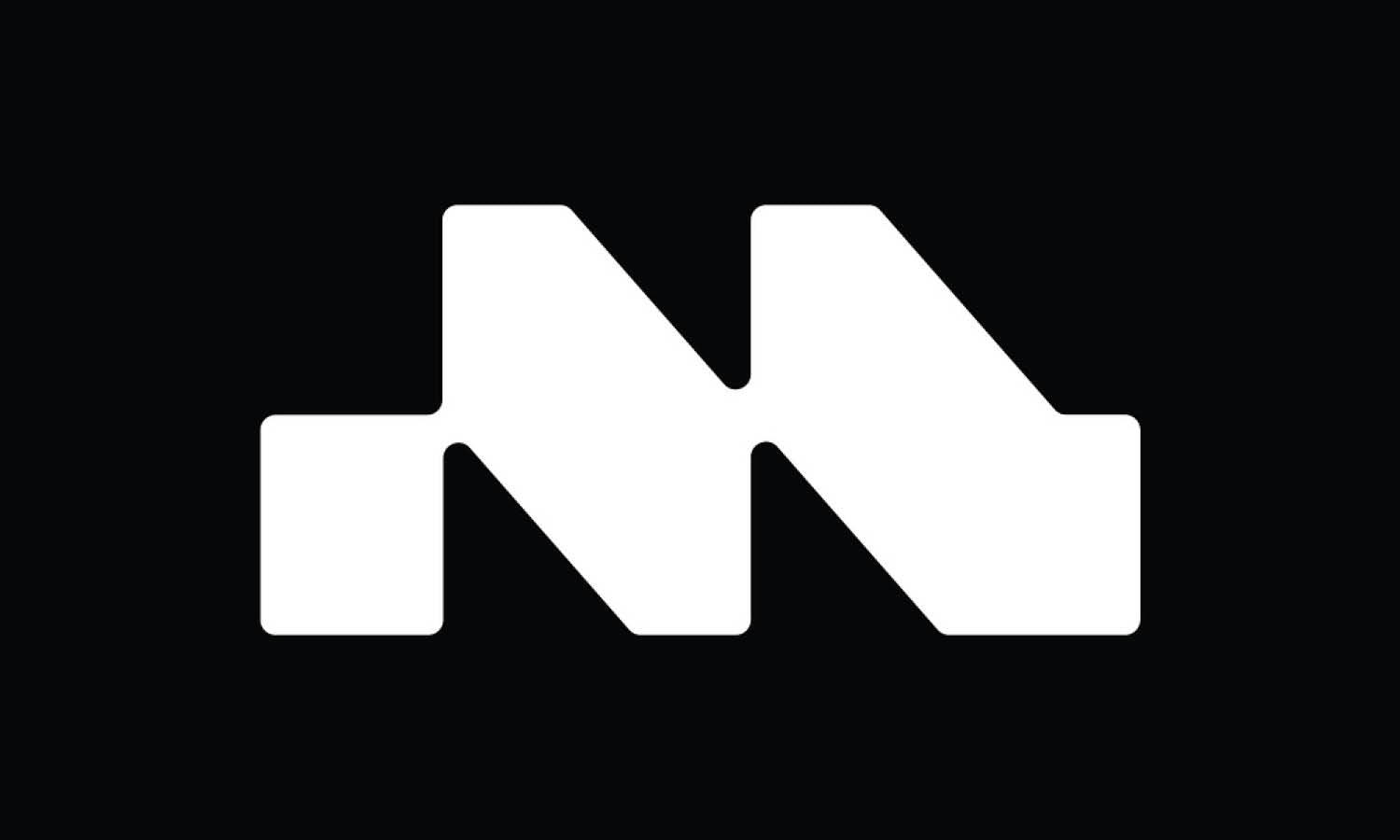





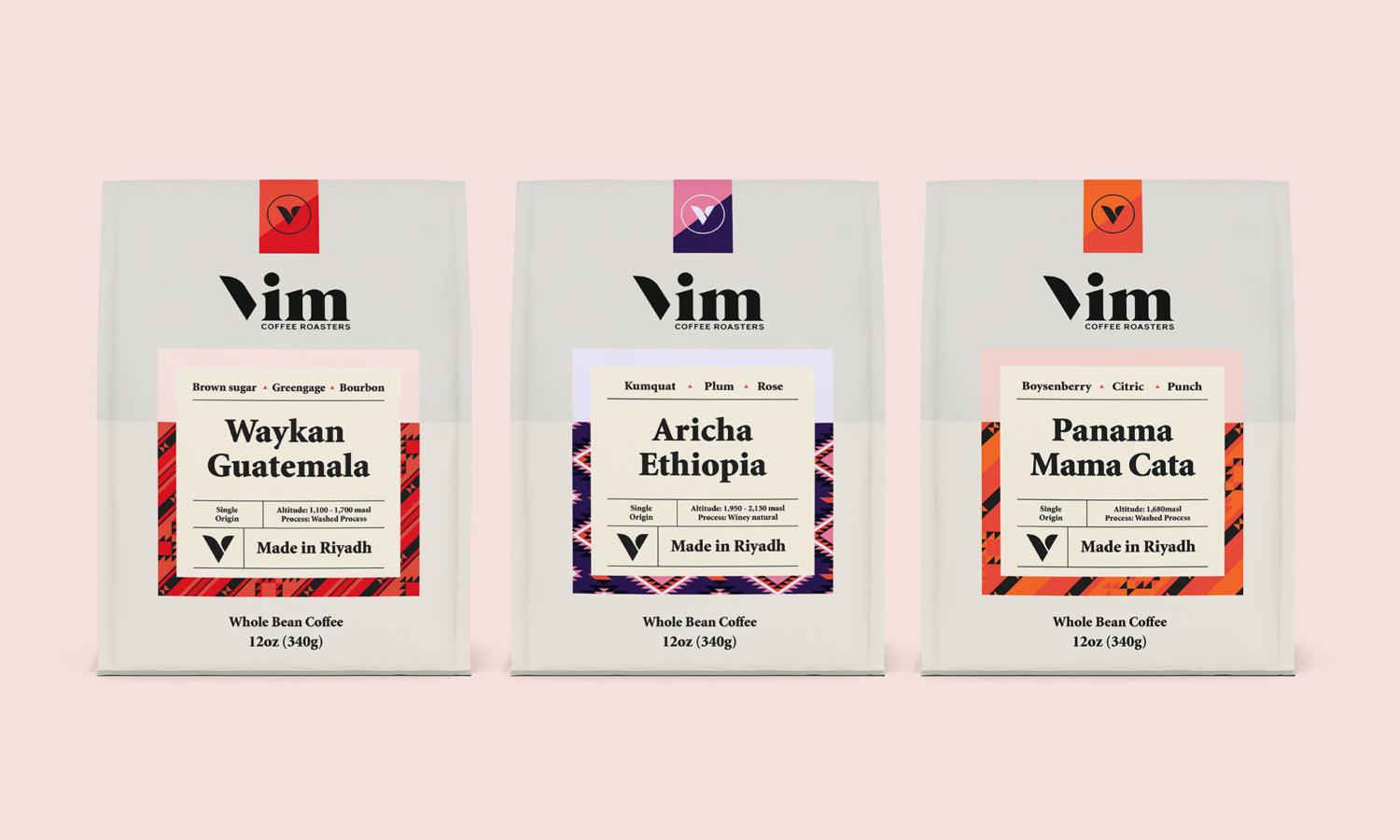
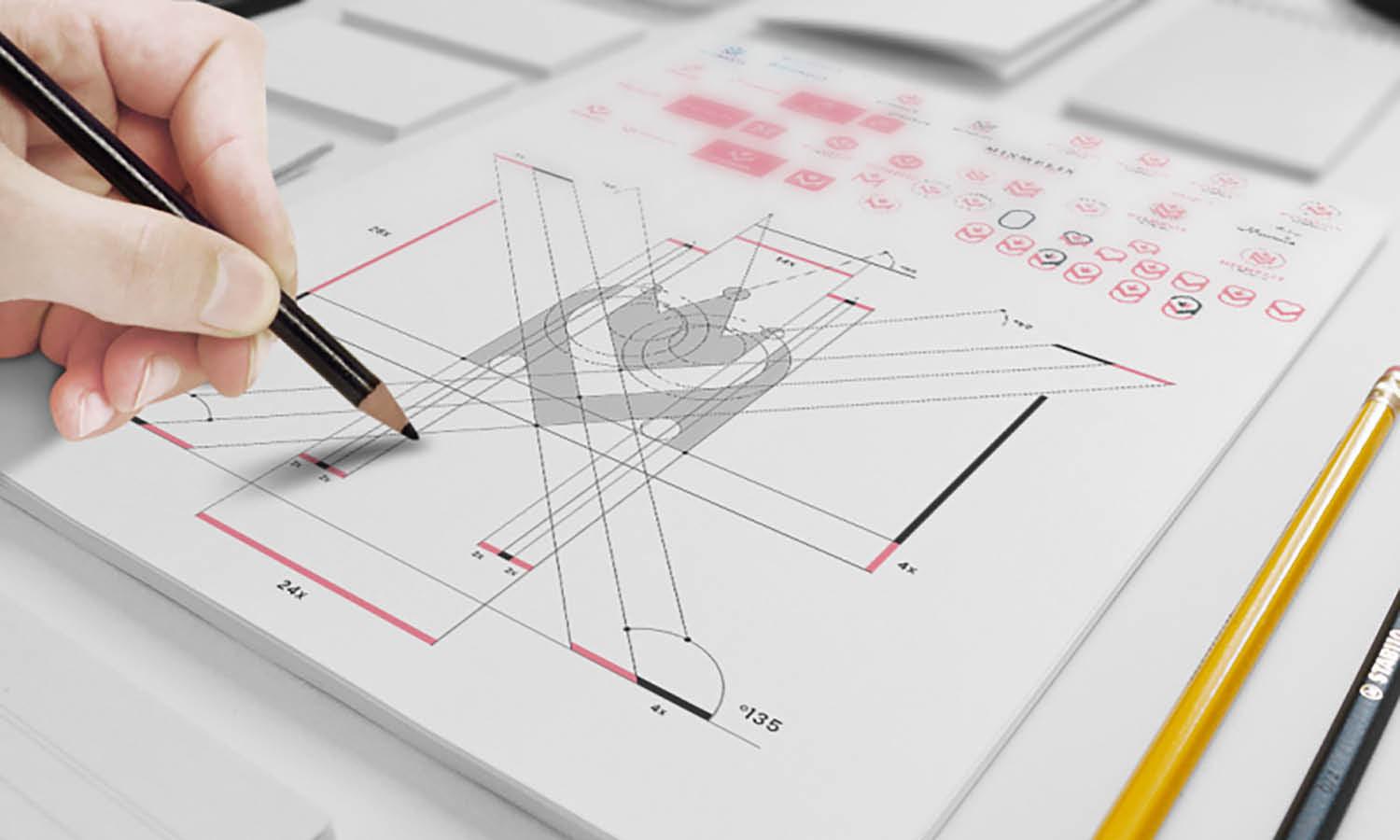
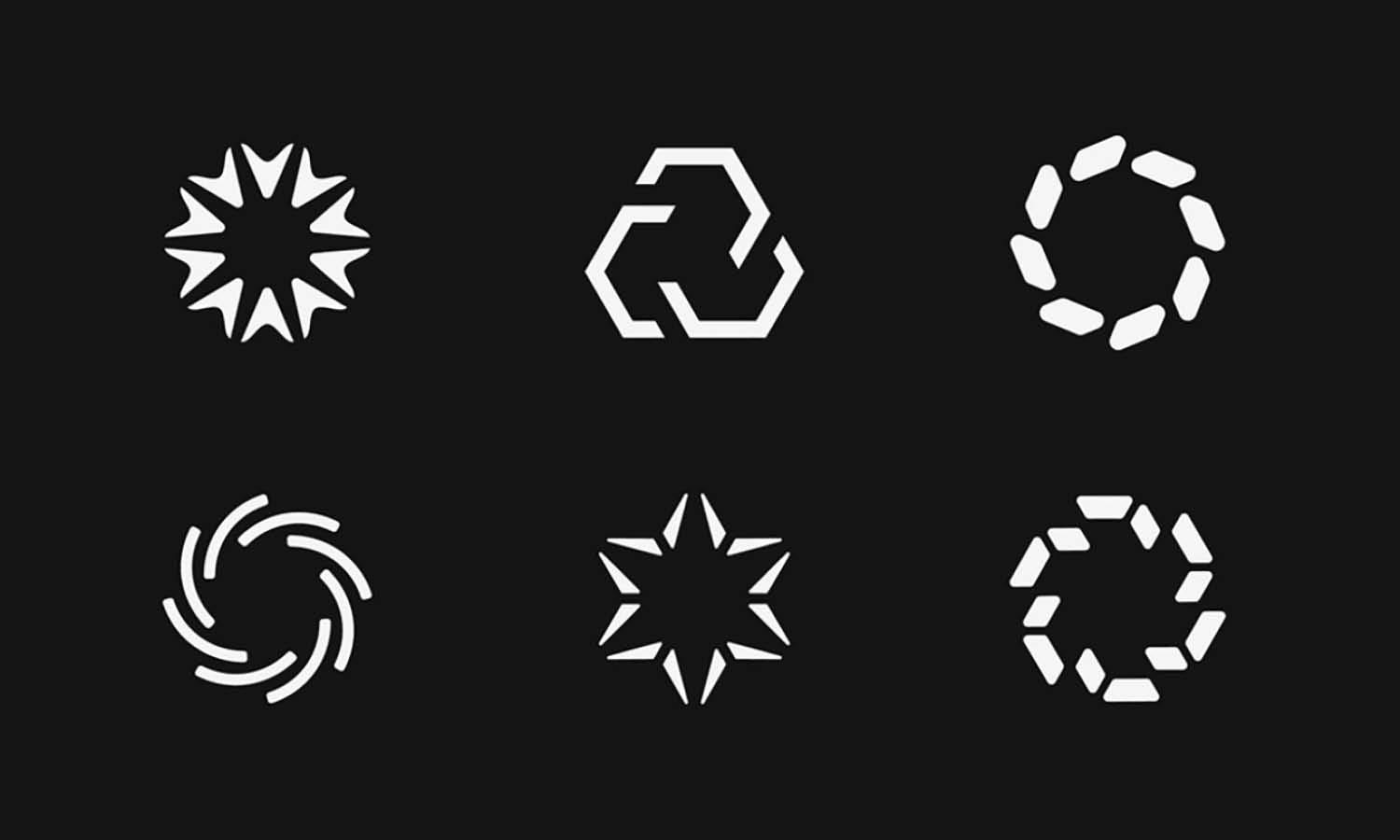
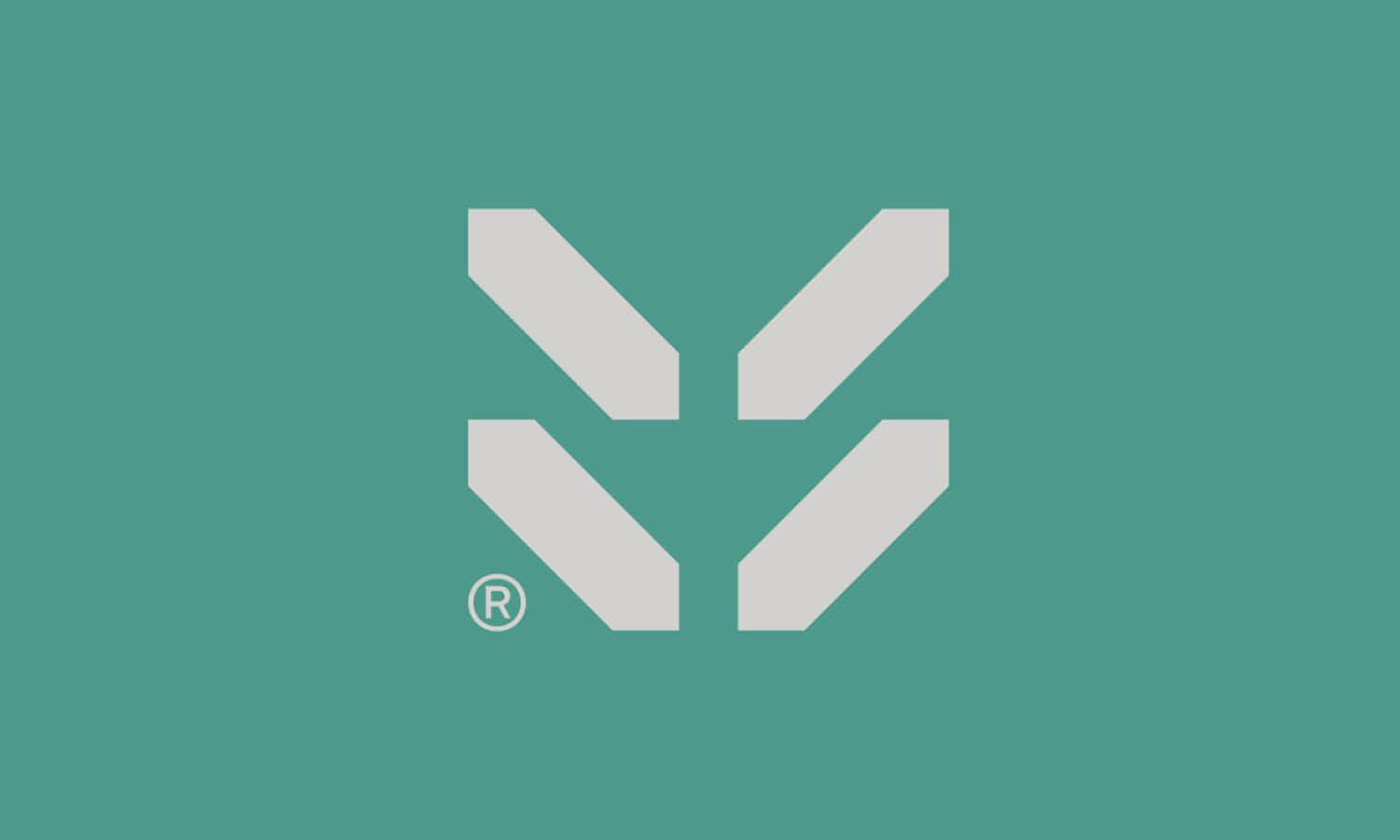

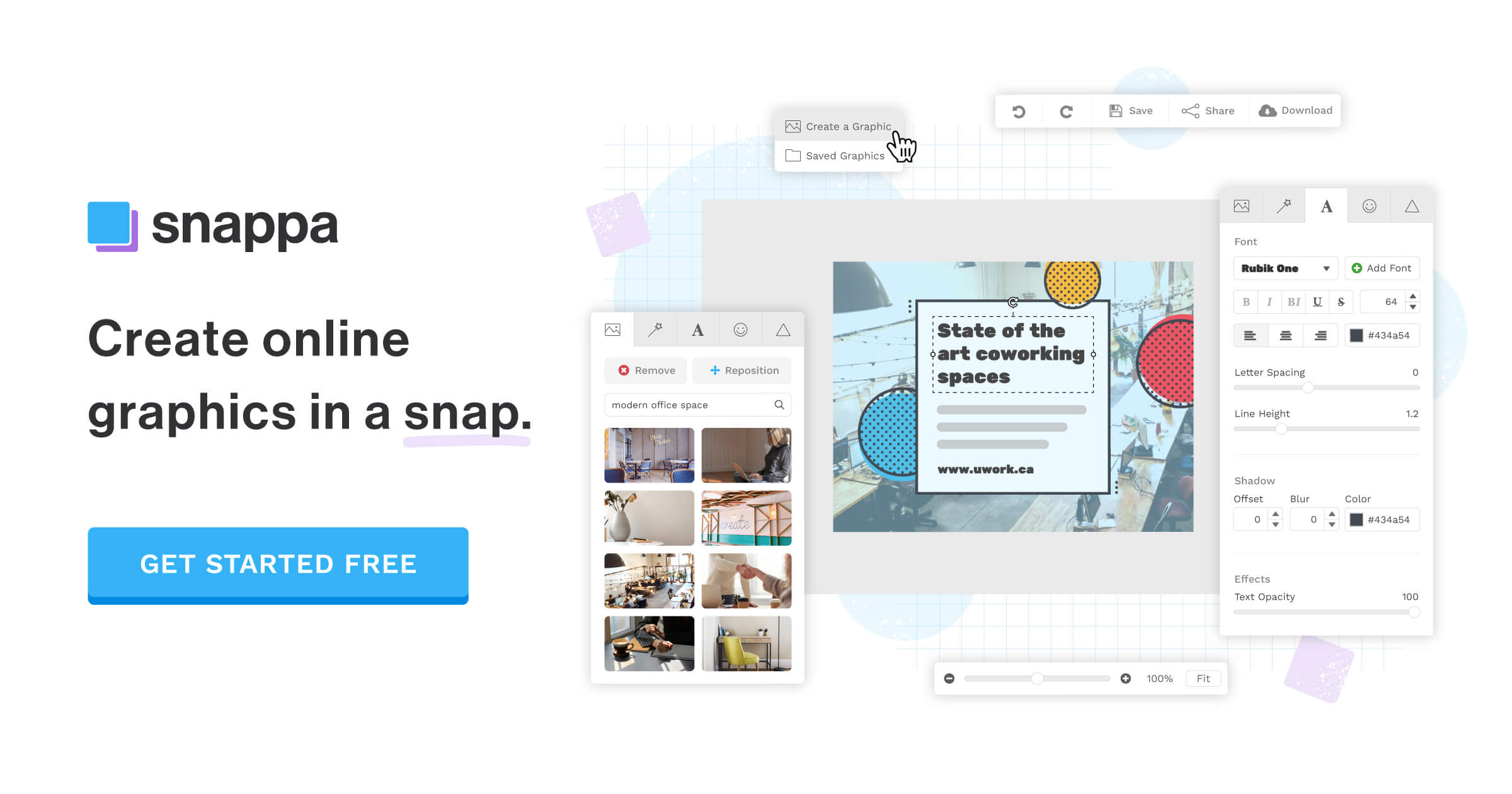
Leave a Comment