10 Tips to How to Illustrate Skull on Procreate

Created by 0kkelvin | https://www.deviantart.com/0kkelvin/art/Purify-The-Evil-17-1004094609
Illustrating skulls on Procreate can be an exhilarating journey, combining the realms of anatomy, creativity, and digital artistry. As an artist or illustrator, mastering the art of drawing skulls in Procreate not only enhances your portfolio but also deepens your understanding of human anatomy, a crucial element in many art forms. Whether you're aiming to create realistic portraits, delve into the world of fantasy art, or make compelling graphics, the skill to illustrate a skull accurately is invaluable.
Procreate, a leading digital illustration app, offers a plethora of tools and features that make it an ideal platform for bringing your skull illustrations to life. From its intuitive interface and customizable brushes to the powerful layering system and vast color palettes, Procreate empowers artists at any level to unleash their creativity with precision and ease. This article aims to guide you through the essential tips and techniques to craft detailed, dynamic skull illustrations on Procreate. Whether you're a beginner eager to learn the basics or a seasoned artist looking to refine your skills, these tips will help you navigate the complexities of skull illustration and enhance your digital artistry on Procreate.
Understand the Anatomy of a Skull
Mastering skull illustrations in Procreate starts with a foundational understanding of skull anatomy. The skull, a complex structure, is more than just a symbol of mortality; it's a fascinating subject that offers insights into the form and function of the human head. It consists of two main parts: the cranium, which houses and protects the brain, and the mandible, or jawbone, which is the only movable part of the skull.
When illustrating a skull on Procreate, it's crucial to recognize the various landmarks and proportions that define its appearance. Key areas include the eye sockets, which are deep and round; the nasal cavity, noted for its unique shape; and the dental arches, where teeth are aligned. Additionally, understanding the sutures—joints that connect the skull's bones—can add a realistic touch to your illustrations.
This knowledge of skull anatomy allows you to create more accurate and lifelike illustrations. It helps in correctly placing the shadows and highlights that give the skull its three-dimensional form. Moreover, being familiar with the different angles and perspectives from which a skull can be viewed will enable you to illustrate it with confidence in Procreate. Embracing the complexities of the skull's anatomy enriches your art, giving it depth and realism that resonates with viewers.

Created by NicebleedArt | https://www.deviantart.com/nicebleedart/art/The-Hustler-779765734
Use Reference Images
Utilizing reference images is a pivotal step in achieving accuracy and realism in skull illustrations on Procreate. Reference images serve as a visual guide, helping artists to capture the intricate details and proportions of the skull more effectively. Whether you're drawing from a photographic image, an anatomical diagram, or a 3D model, these references can significantly enhance the quality of your illustrations.
Incorporating reference images into your Procreate workflow offers several benefits. Firstly, it aids in understanding the intricate details of skull anatomy, such as the curvature of the cranium, the structure of the eye sockets, and the alignment of the teeth. By closely observing these elements, you can replicate them more faithfully in your digital art. Additionally, reference images can inspire you to experiment with different perspectives, lighting conditions, and compositions, adding dynamism and variety to your work.
When selecting reference images, look for high-quality, clear pictures that offer multiple angles of the skull. This diversity allows you to gain a comprehensive understanding of its form and structure. Procreate's ability to import images directly into your canvas means you can have your reference images on hand, enabling you to zoom in on specific details and compare your progress in real-time.
Remember, the goal of using reference images is not to create an exact replica but to inform your artistic interpretation. They are tools to enhance your understanding and execution, allowing you to create skull illustrations on Procreate that are both accurate and imbued with your unique artistic voice.
Sketch Your Basic Shapes
Starting your skull illustration in Procreate with basic shapes is a crucial step in achieving a solid foundation for your artwork. This approach simplifies the complex structure of the skull into more manageable components, making it easier to maintain correct proportions and relationships between different parts of the skull. Begin by identifying the major parts of the skull: the cranium, the mandible, and the facial features such as the eye sockets, nasal cavity, and mouth.
Using Procreate’s versatile brush set, start with a light, sketchy brush to draw the overall shape of the cranium, which can be simplified into a circle or oval. Then, add a rectangle or square shape beneath it to represent the jaw area. This basic structure serves as a guideline for the more detailed work to come.
Next, lightly sketch the eye sockets, nasal cavity, and mouth within the basic shapes you’ve drawn, paying attention to their placement and size relative to each other. Remember, the goal at this stage is not to create a detailed drawing but to lay down a proportional and accurate framework for your illustration.
Using layers effectively in Procreate allows you to adjust and refine your sketch without affecting the original shapes. This method of building your illustration from simple shapes to more complex details is a strategic approach that ensures accuracy and proportionality in your skull illustrations, making the drawing process more efficient and enjoyable.

Created by gregor-kari | https://www.deviantart.com/gregor-kari/art/daily-sketches-895321140
Refine Your Sketch
Once the basic shapes of your skull illustration are in place, the next step is to refine your sketch in Procreate. This stage involves adding detail, adjusting proportions, and defining the skull's structure more precisely. Refinement is where your illustration begins to come to life, transforming from a series of simple shapes into a detailed and accurate representation of a skull.
Begin refining your sketch by zooming in on each part of the skull you outlined in the initial stage. Use a smaller, more precise brush to add details such as the sutures between the skull bones, the intricate shapes of the nasal cavity, and the individual teeth within the jaw. As you add these details, constantly refer back to your reference images to ensure accuracy.
Adjust the proportions and shapes of your basic sketch as needed. This might involve resizing the eye sockets for a more realistic look, reshaping the jawline, or adjusting the curvature of the cranium. Procreate’s selection and transformation tools are invaluable at this stage, allowing you to tweak your sketch without having to redraw sections completely.
This refining process also involves enhancing the depth and dimensionality of your skull drawing. Pay attention to the light and shadow, using shading techniques to create a sense of volume. Procreate’s layering system is particularly useful here, enabling you to experiment with shading on separate layers without altering your underlying sketch.
Refining your sketch is a critical step in the illustration process, demanding attention to detail and patience. As you work through this phase in Procreate, your skull illustration will gradually reveal its complexity and character, setting the stage for the final touches that will bring your artwork to completion.
Choose the Right Brushes
Selecting the appropriate brushes in Procreate is pivotal for creating detailed and realistic skull illustrations. Procreate's vast library of customizable brushes provides artists with the flexibility to mimic a wide range of textures and effects, from smooth bone surfaces to the intricate details of teeth and sutures. Understanding the characteristics of each brush and how they can be adjusted to suit your specific needs is crucial for achieving the desired outcome in your skull illustrations.
For the initial sketching phase, opt for brushes that offer precision and ease of control, such as the technical pencil or 6B pencil. These brushes are ideal for outlining the basic shapes and adding fine details, providing a solid foundation for your illustration. When moving on to shading and adding texture, consider using brushes that can mimic the natural variations in bone density and surface irregularities. The charcoals, shading graphite, and textured brushes are excellent choices for adding depth and realism to your skull illustrations.
Experimenting with different brushes and their settings, such as size, opacity, and flow, allows you to customize the brush's behavior to match the specific texture you're aiming to replicate. Remember, the key to choosing the right brushes in Procreate for your skull illustrations lies in experimentation and practice. By familiarizing yourself with the effects each brush can produce, you can enhance the realism and depth of your skull illustrations, making them stand out with their lifelike quality and attention to detail.

Created by alanrobinson | https://www.deviantart.com/alanrobinson/art/skull-sketch-94155793
Work on Shading and Lighting
Shading and lighting are essential components of creating realistic skull illustrations in Procreate, as they bring depth, volume, and dimensionality to your art. Mastering these techniques allows you to convey the skull's complex structures and surfaces more effectively, highlighting the nuances of its form. Understanding the source of light, its intensity, and how it interacts with the skull's anatomy is key to achieving a three-dimensional appearance.
Begin by determining the light source's direction and how it affects the skull. Areas that protrude, such as the forehead, cheekbones, and bridge of the nose, will catch more light, while recessed areas like the eye sockets, nasal cavity, and under the jaw will be in shadow. Use a soft, medium-opacity brush to build up layers of shading gradually, creating a smooth transition between light and dark areas. This technique helps to accentuate the skull's contours and textures, enhancing its realism.
To add depth to your illustration, employ a combination of shadowing techniques, including cast shadows, core shadows, and reflected light. Cast shadows are created where the skull blocks the light source, core shadows define the form of the skull, and reflected light illuminates the shadowed areas with a subtle glow. Experimenting with Procreate's blending modes can also yield fascinating effects, allowing you to integrate shadows and highlights seamlessly.
Remember, patience and practice are vital when working on shading and lighting in your skull illustrations. By carefully observing how light interacts with the skull's form and applying these observations in Procreate, you can create stunningly realistic and dynamic illustrations that capture the viewer's attention and admiration.
Use Layers Wisely
In Procreate, the strategic use of layers plays a crucial role in creating complex and detailed skull illustrations. Layers allow artists to organize their work, make adjustments easily, and experiment with different elements without affecting the entire illustration. Understanding how to use layers wisely can significantly enhance the efficiency and flexibility of your creative process when drawing skulls on Procreate.
Start by dedicating separate layers to different components of your skull illustration, such as the basic outline, shading, detailing, and background. This separation allows you to isolate specific areas for focused editing and refinement. For instance, you can adjust the shading on the skull without altering the intricate details you've already perfected. Layers also facilitate the exploration of various color schemes and textures, enabling you to try out different looks with the simple toggle of visibility or opacity adjustments.
Another beneficial practice is to use layer masks for non-destructive editing. Instead of erasing parts of your illustration, which can be permanent, layer masks allow you to hide and reveal sections without losing any original artwork. This technique is especially useful when fine-tuning the edges of shadows and highlights or when blending transitions between different parts of the skull.
Moreover, Procreate's layer groups feature helps in managing your layers more effectively, especially in complex illustrations with numerous components. Grouping related layers keeps your workspace organized and simplifies the process of applying global adjustments to multiple layers simultaneously. By mastering the use of layers in Procreate, you can enhance your skull illustrations with depth, detail, and professionalism, making your creative workflow both more productive and enjoyable.

Created by tiesna0730 | https://www.deviantart.com/tiesna0730/art/Practice-802700507
Apply Blending Modes for Depth
Blending modes in Procreate are powerful tools that can dramatically enhance the depth and realism of skull illustrations. These modes manipulate how layers interact with each other, affecting their colors and luminosity in ways that can add complexity, texture, and volume to your artwork. Understanding how to apply blending modes effectively is essential for artists looking to add a new dimension to their skull illustrations on Procreate.
Experimenting with blending modes such as Multiply, Overlay, and Soft Light can create various effects that contribute to the depth of your illustration. For instance, the Multiply mode is excellent for deepening shadows in the skull's crevices, enhancing the perception of depth. Overlay can introduce a subtle complexity to the bone's texture, making it appear more lifelike, while Soft Light can be used to gently highlight raised areas and emphasize the curvature of the skull.
To achieve the best results, apply blending modes selectively by creating adjustment layers above your original artwork. This approach allows you to tweak the intensity and effect of the blending mode without permanently altering the base layers. For example, you might add a layer set to Overlay mode filled with a light color to simulate the effect of a light source shining on the skull, instantly adding volume and dimension.
The key to mastering blending modes is experimentation. Each skull illustration will have its unique requirements based on the desired outcome, lighting conditions, and overall mood. By trying out different blending modes and adjusting their opacity, you can discover the perfect combination to bring your skull illustrations to life with depth, realism, and artistic flair on Procreate.
Experiment with Colors and Tones
Exploring colors and tones is a transformative step in skull illustration on Procreate, offering endless possibilities to convey mood, depth, and realism. While traditional skull art might lean towards monochrome or natural bone colors, Procreate's extensive color palette invites artists to break boundaries and experiment with hues that can add a unique vibrancy or thematic element to their work.
Understanding color theory and the emotional impact of colors can significantly influence your skull illustrations. For example, warm tones can imbue your artwork with an eerie, life-like quality, while cool tones may lend a more somber, mystical feel. Procreate's color wheel, along with its harmony functions, allows you to select complementary and analogous color schemes effortlessly, ensuring your colors work together harmoniously.
Utilizing layers for different color applications enables you to adjust tones and saturation levels without compromising the underlying details of your illustration. This approach offers the flexibility to experiment with various color combinations and effects, such as gradient overlays or color splashes, enhancing the visual impact of your skull artwork.
Moreover, Procreate's blending modes can be applied to color layers to create intricate effects, adding dimension and texture to the skull. Experimentation with colors and tones not only enhances the aesthetic appeal of your illustrations but also allows for a deeper exploration of your creative expression, making each skull artwork uniquely captivating.

Created by AlMaNeGrA | https://www.deviantart.com/almanegra/art/T-G-N-Hunter-v3-883639839
Add Textural Details
Incorporating textural details into skull illustrations on Procreate can elevate your artwork from simple outlines to rich, tactile visual experiences. Texture plays a crucial role in adding realism and depth, making the skull appear more lifelike and engaging. Procreate offers a plethora of brush options designed to mimic real-world textures, allowing artists to simulate the nuances of bone, cracks, and crevices with remarkable accuracy.
To add texture to your skull illustrations, start by identifying the areas where different textures are needed. The smoothness of the forehead might contrast with the porous texture of the jawline or the rough edges around the eye sockets. Using a combination of textured brushes, such as chalk, charcoal, or stipple brushes, can help achieve these varied effects.
Layering plays a vital role in building up textural depth. By gradually adding layers of texture, you can create a more nuanced representation of the skull. This technique allows for adjustments and experimentation without altering the underlying work. Paying close attention to how light interacts with these textures can also enhance the three-dimensional feel of your illustration, making the skull pop off the canvas.
Additionally, experimenting with Procreate's brush settings to adjust opacity, flow, and size can offer even more control over the texture's appearance. This customization ensures that each stroke contributes to the overall tactile quality of the skull, bringing it to life on the digital canvas.
Adding textural details is not just about replicating the look of bone; it's an opportunity to inject personality and atmosphere into your skull illustrations. Whether aiming for stark realism or a more stylized approach, the thoughtful application of texture in Procreate can dramatically enhance the visual impact and emotional resonance of your artwork.
Conclusion
Skull illustrations on Procreate offer a fascinating blend of artistic expression and technical skill. By understanding the anatomy of a skull, utilizing reference images, sketching basic shapes, refining your sketch, choosing the right brushes, working on shading and lighting, using layers wisely, applying blending modes, experimenting with colors and tones, and adding textural details, you can create stunningly detailed and lifelike depictions of skulls. Each of these steps contributes to the overall quality and impact of your artwork, allowing you to explore the full potential of digital illustration with Procreate. As you continue to practice and experiment, you'll find your unique style and approach to illustrating skulls, making each piece a testament to your creativity and skill.
Let Us Know What You Think!
Every information you read here are written and curated by Kreafolk's team, carefully pieced together with our creative community in mind. Did you enjoy our contents? Leave a comment below and share your thoughts. Cheers to more creative articles and inspirations!

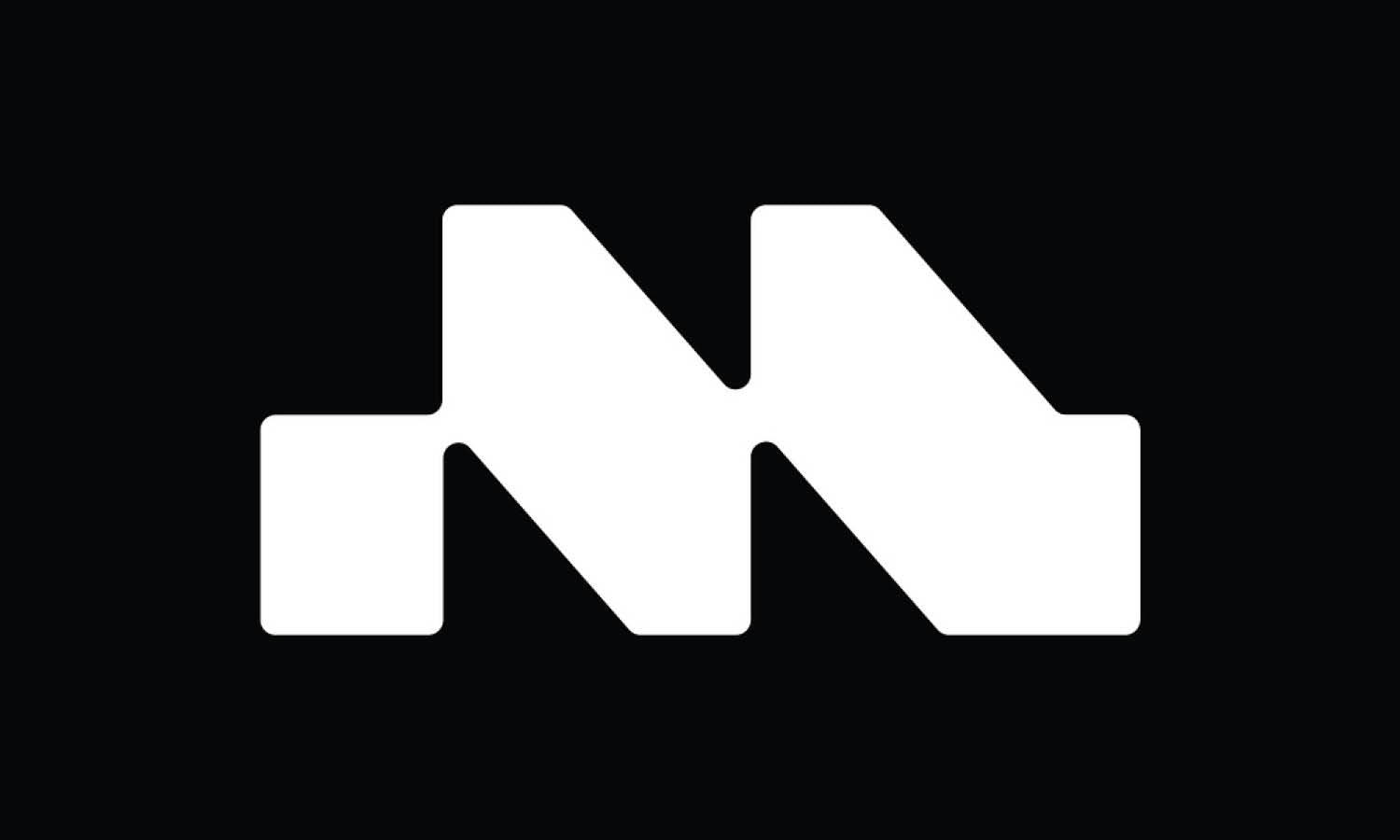





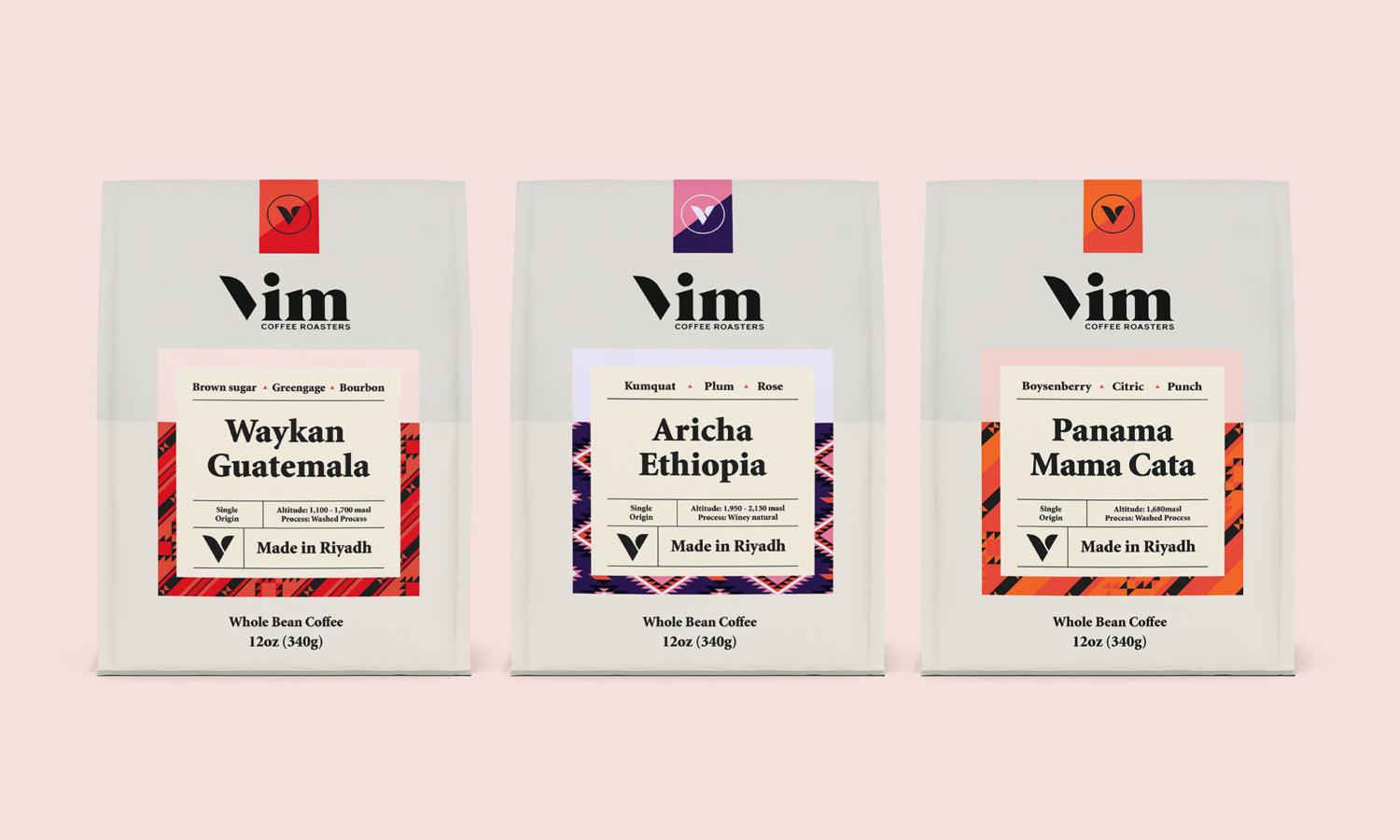
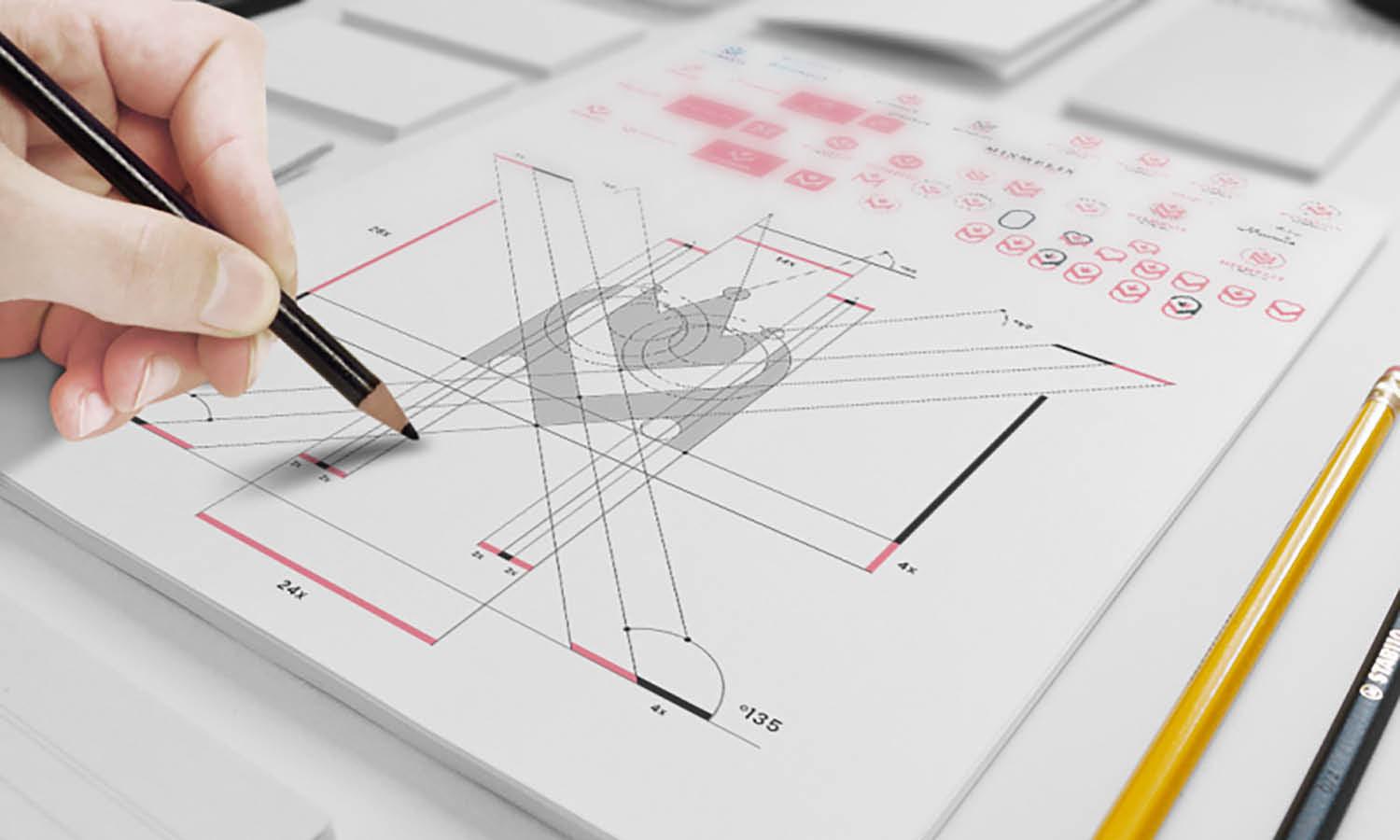
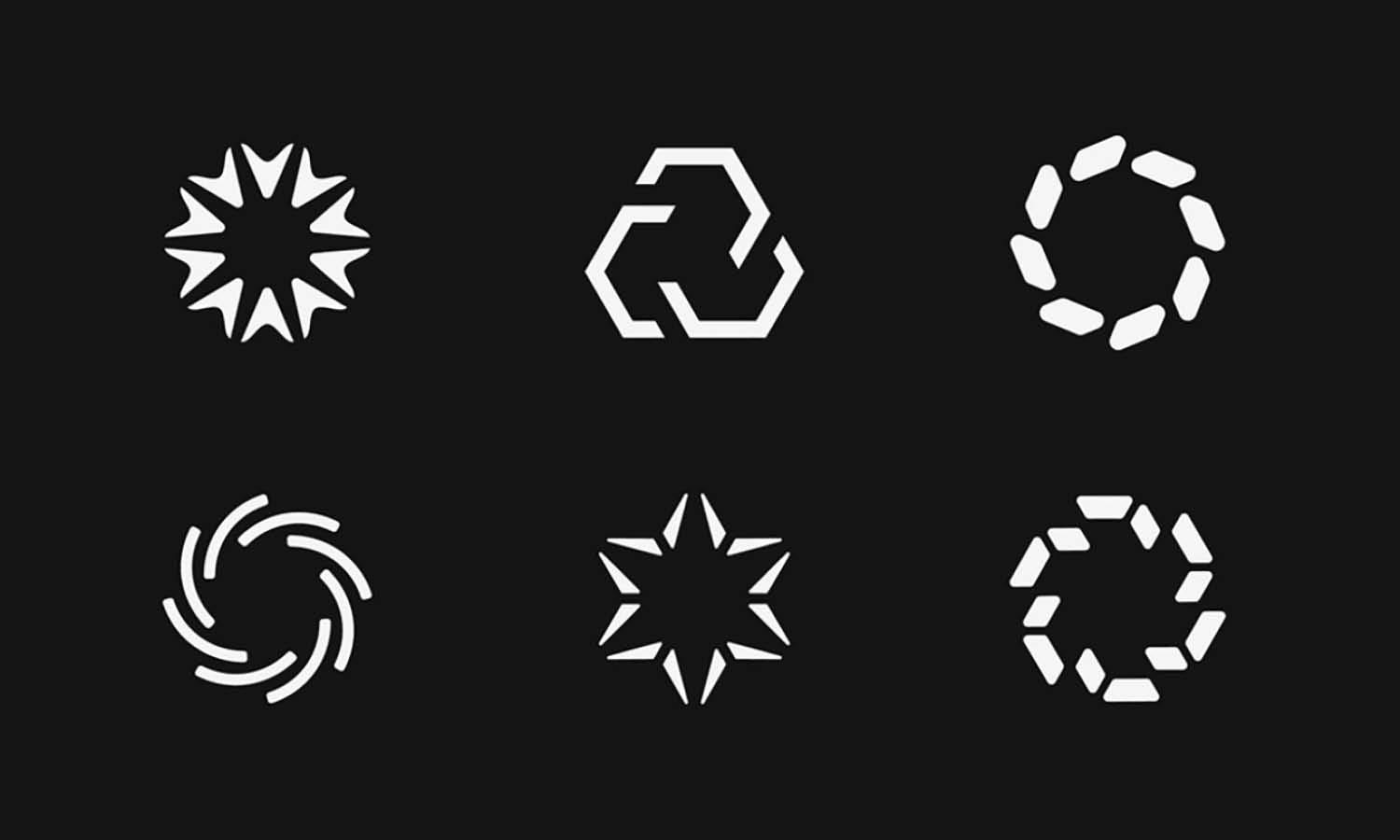
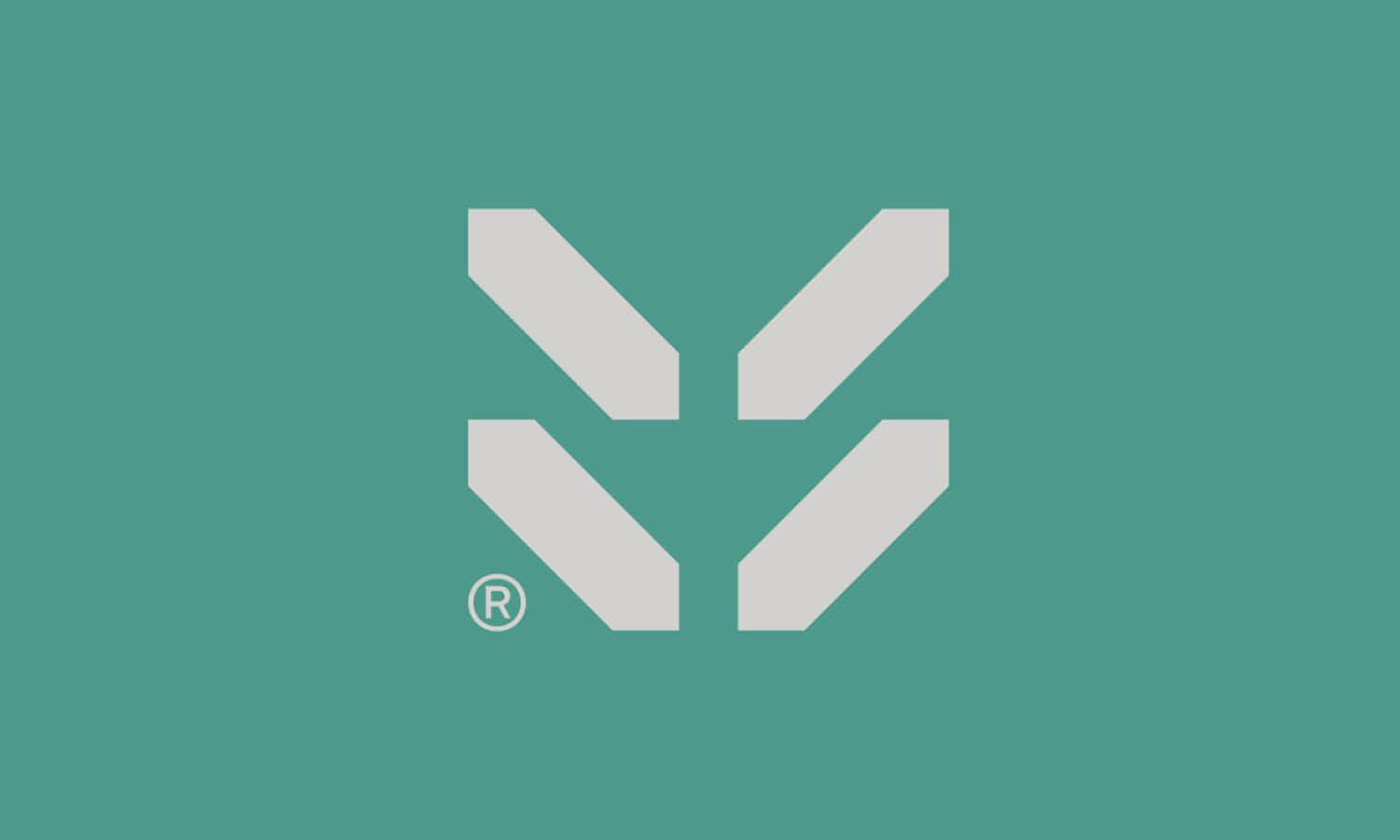

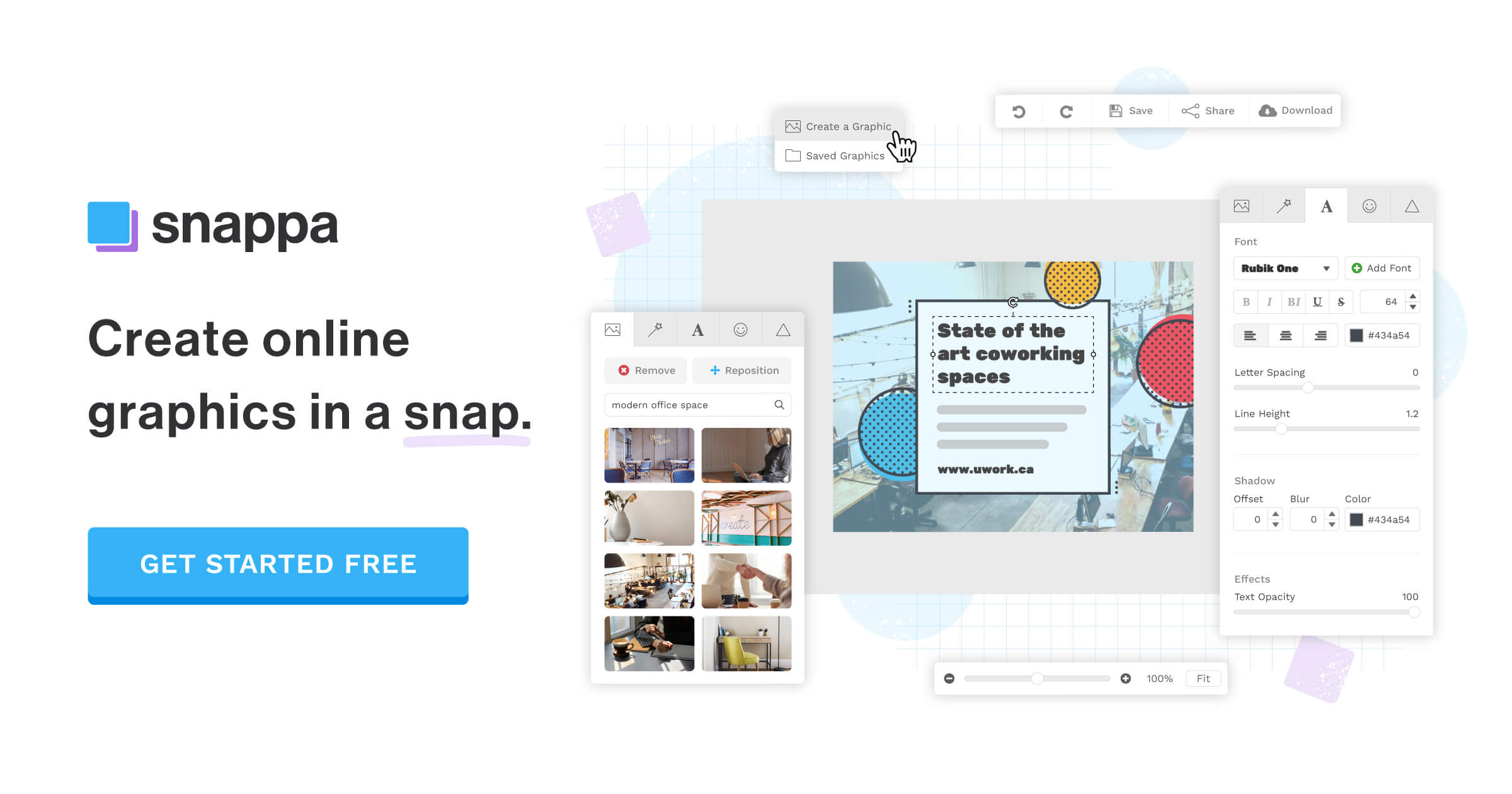
Leave a Comment